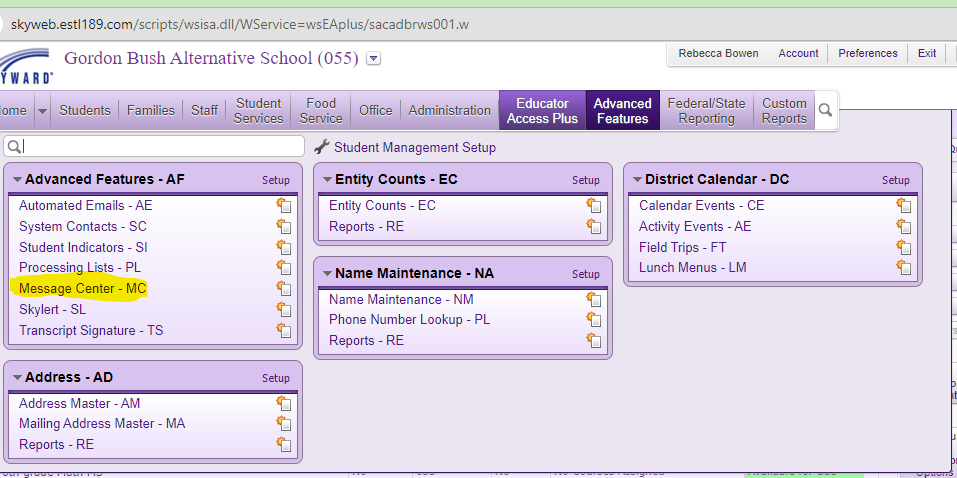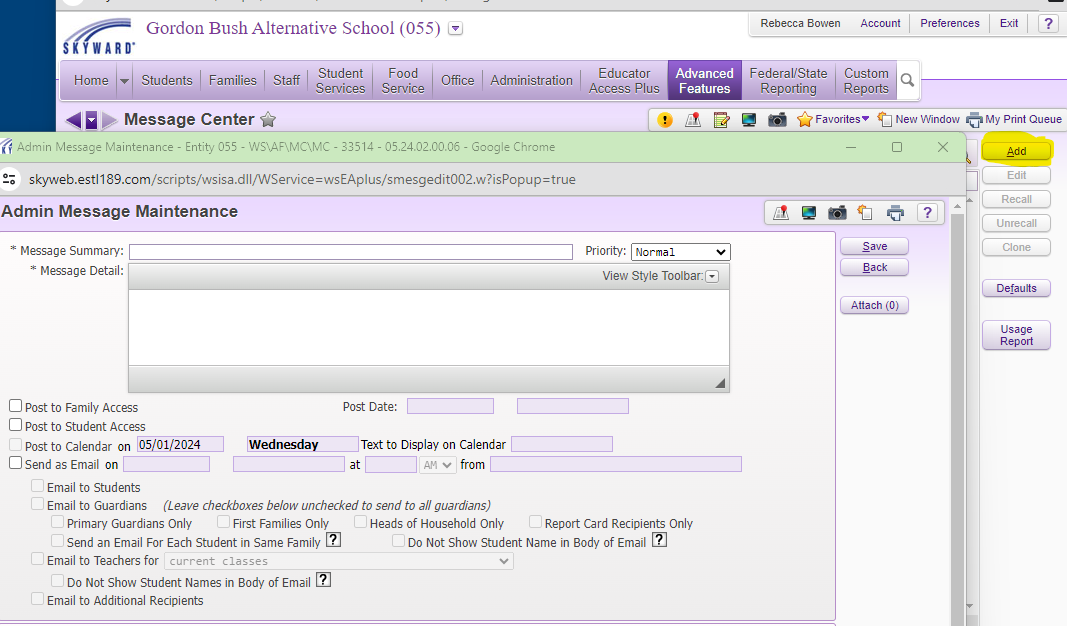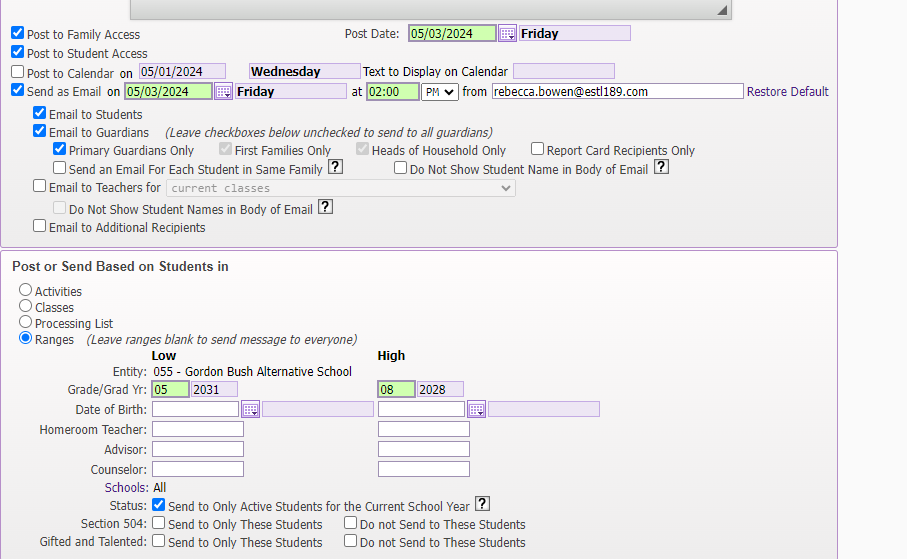Author's Latest Articles
Mass Emails through Skyward Message Center
The Skyward Message Center provides users with the option to communicate to students and families through email and/or Family/ Student Access. This tutorial will take you through the steps on the Student Management side of the system.
Adding a New Communication
Once in the Message Center, select the ADD button to the right of your screen to create a new communication.
Once you get to this point, you can write out the details of your communication and set the priority for the message. You will have the option to post the communication to Family/ Student access, as well as sending the communication via email.
Options for Recipients
You will have a number of options for your communication, including limiting it to students in specific grade levels or courses, as well as identifying if it will post to the Family/ Student accounts in Skyward.
You can also create a communication to be sent in the future for a specific day and time.
NOTE: if there are multiple students from the same family, only one email would be sent. If you want a separate email for each student in the family, you should select the box indicating this.
The image above is set up to limit the communication to active middle school students only for a date in the future.
Sending Your Communication
Once you have completed the message with the intended recipients and desired date/ time, click the SAVE button to the right of the screen and the communication will be processed as designated.
If you are not scheduling the message for the future, once you hit the SAVE button, the email will go out to all students/ guardians and/ or post to Family/ Student Access.