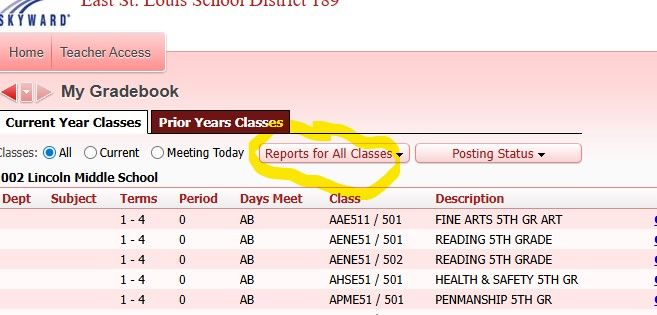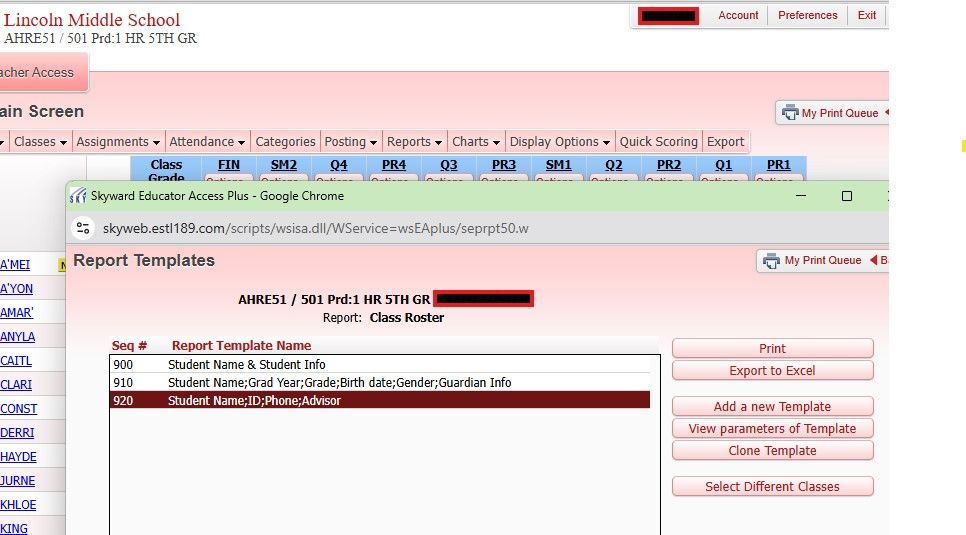Author's Latest Articles
PRINTING ROSTERS - Teacher View
Many schools request that teachers create a file or folder for substitute teachers to be used in the event of a teacher absence. While the requested materials that your school asks you to include in your folder may vary, standard practice is to include a printed roster for each class that you have scheduled with students.
The purpose this article is to provide instructions for teachers to print their class rosters.
PRINTING ALL ROSTERS
To print rosters for all your classes, log into Skyward and select MY GRADEBOOK - MG under the Teacher Access options. Once you are there, you will see a list of your scheduled classes.
From this location, you will see a button that says REPORTS FOR ALL CLASSES. After you click on that button, scroll down to CLASS INFORMATION - CLASS ROSTER and click on it. A window pops up with available templates. You can select one of the available templates or create your own by clicking the ADD A NEW TEMPLATE button. When you are ready, select the PRINT button and all of your class rosters will print.
PRINTING ROSTER FOR A SINGLE CLASS
The other option is to print an individual roster for one class at a time. To do this, click on the GRADEBOOK hyperlink next to the name of the class from the list on the MY GRADEBOOK section in Skyward.
Once you are inside the gradebook, select REPORTS and scroll down until you see the CLASSINFORMATION - CLASS ROSTER option. This will take you to the available templates. From there you will select your desired template by highlighting its name and then hit the PRINT button.
This process will print only the roster for the class whose gradebook you are in. You can add more classes in this screen by hitting the SELECT DIFFERENT CLASSES button and selecting the classes to include.