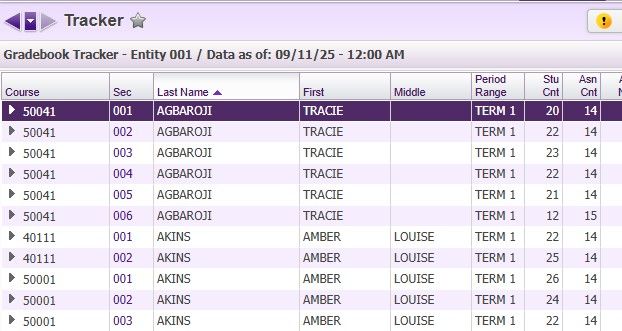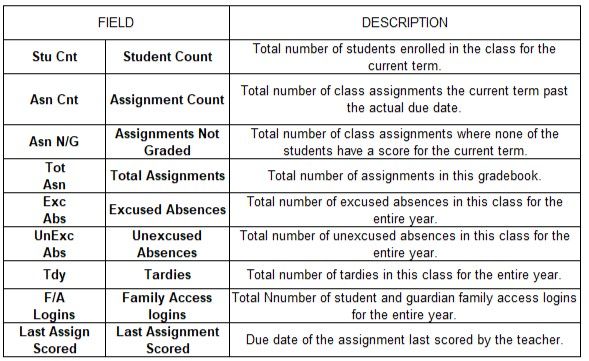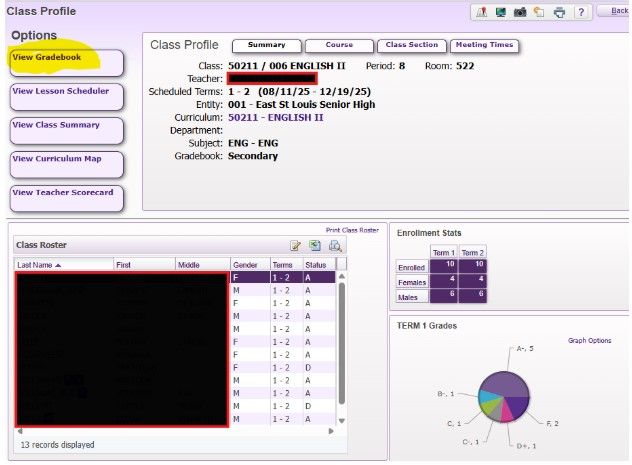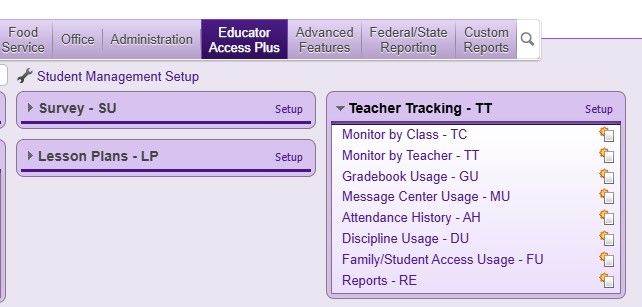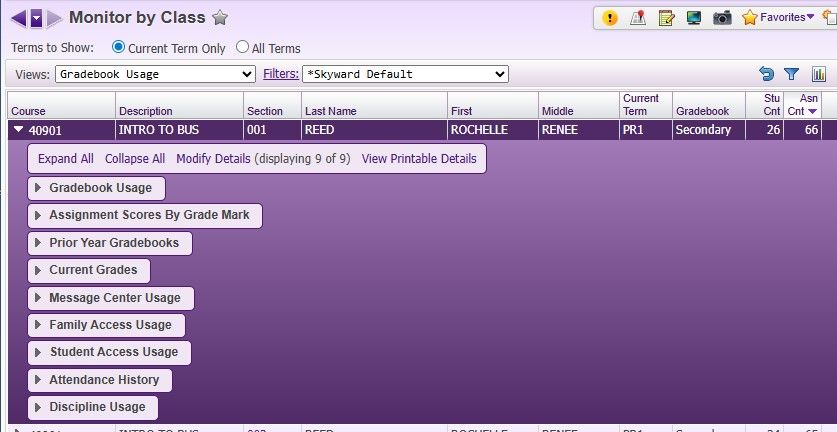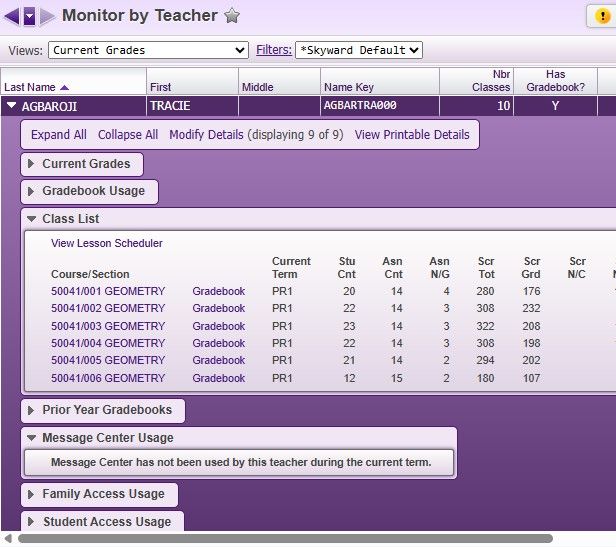Author's Latest Articles
Skyward Gradebook Monitoring
The purpose of this article is to show options for administrators to monitor teacher gradebooks in Skyward SMS 2.0.
ACCESSING THE GRADEBOOK TRACKER
The gradebook tracker is a robust area that allows administrators to check on a variety of items such as student attendance for a particular class, family access, and the teacher's gradebook.
To access the GRADEBOOK TRACKER, follow this path:
EDUCATOR ACCESS PLUS→GRADEBOOK→TRACKER
The information in the tracker is listed out by class/ section.
SORTING THE GRADEBOOK TRACKER
To put the report in alphabetical order by teacher last name, click the LAST NAME box once; click it twice to put it in reverse alphabetical order.
To put the report in order by the count of assignments, click ASN CNT once to show classes with the least to the most assignments; click the box a second time to put the classes in order from the most assignments to the least.
ACCESSING TEACHER GRADEBOOK FROM TRACKER
- In the tracker, find the class and specific section you want to access and click on the section number (2nd column).
- A class profile will open up that gives details about the class, including teacher name, period, and term. There is also a graph that shows the current grades in the class.
- Click on the VIEW GRADEBOOK option to open up the gradebook and review its contents.
TEACHER TRACKING
The teacher tracking area of Skyward is a way for administrators to view statistics on Gradebook Usage, as well as graph the information. There is also data on attendance, discipline, message center usage, and family/ student access.
This area allows adminstors to monitor with more visualizations than the tracker section.
MONITOR BY CLASS: Teacher Tracking
When MONITOR BY CLASS is selected, you will access a table that is similar to the TRACKER. You can sort the table as done in the tracker.
Find the class you wish to review and click the ![]() to access the information.
to access the information.
Here you will find a variety of gradebook statistics and attendance history for the class, as well as usage of the message center, family access, and student access.
MONITOR BY TEACHER: Teacher Tracking
This area will allow you to access the data and statistics for all of a teacher's classes. The same information is available as the other areas for monitoring, but this will provide everything together for the teacher, instead of searching for a specific class/ section.
To access the gradebook for a teacher, open up the CLASS LIST field and simply click on the GRADEBOOK link.