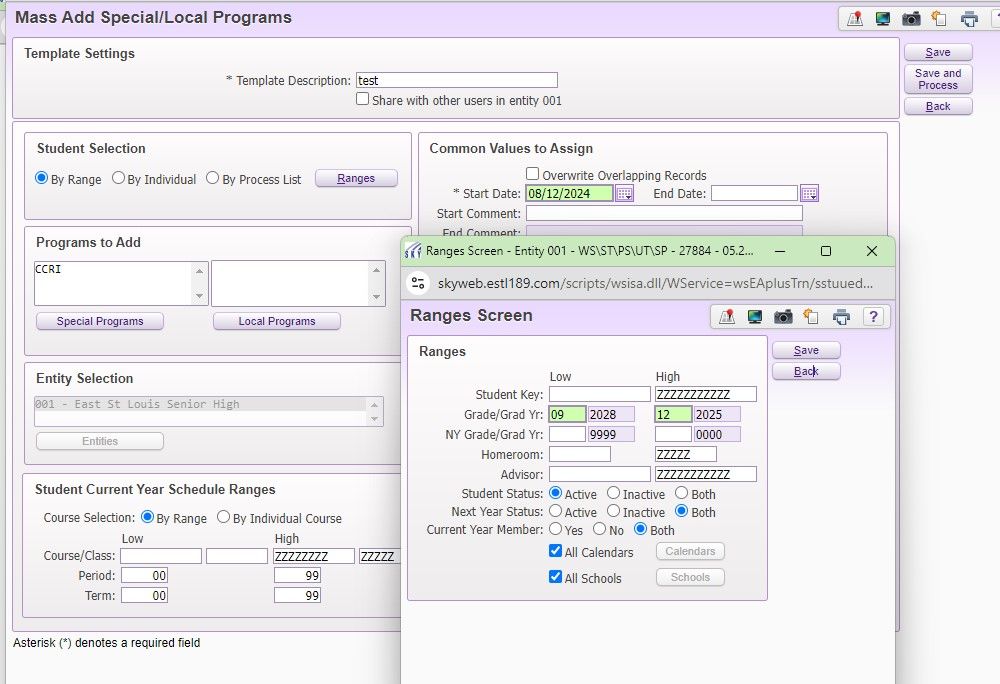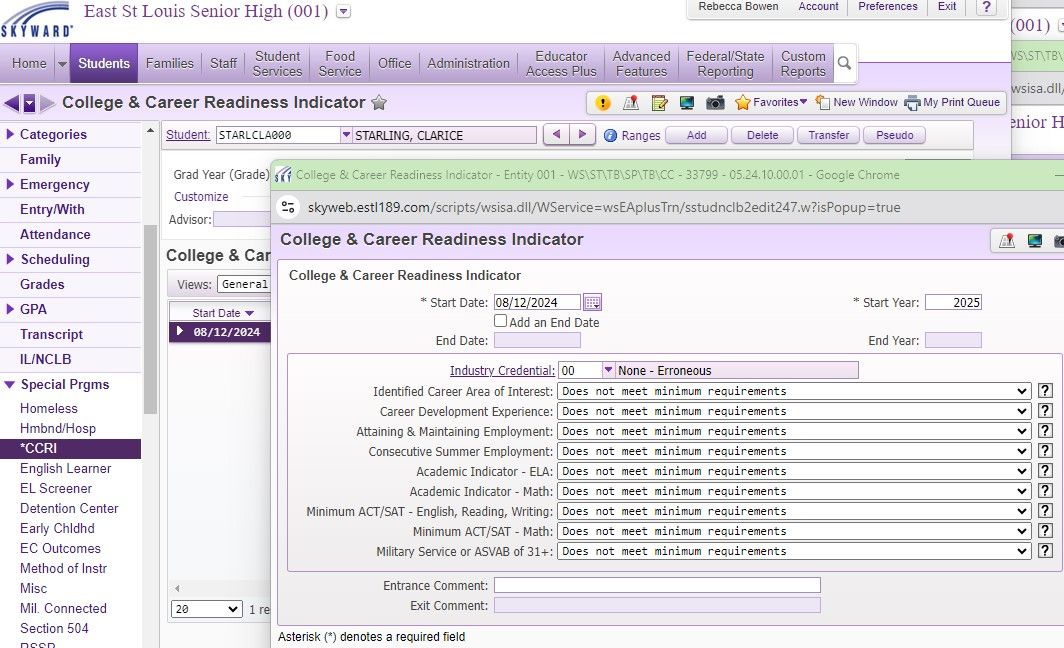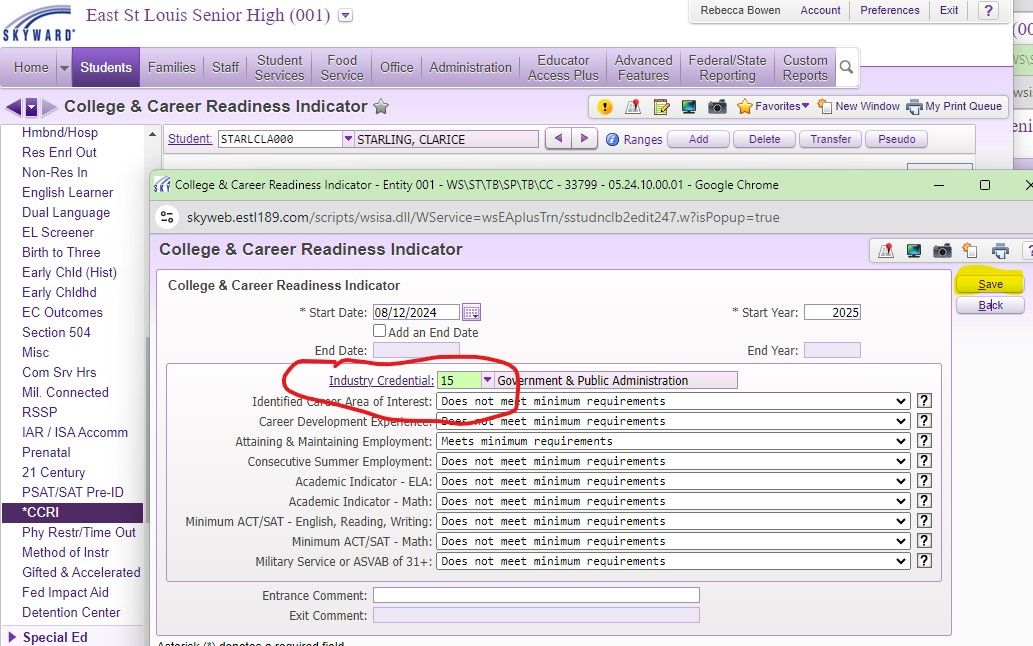Author's Latest Articles
College & Career Readiness Data Collection
Beginning with the 2024-25 school year (SY25), the state of Illinois will include the College & Career Readiness (CCR) metric as part of the calculations for every high school's Illinois School Report Card. This metric will account for 2.5% of the score for determining a school's summative designation.
The purpose of this article is to review how to make changes in Skyward for the various metrics that contribute to the CCR metric for state reporting.
Setting Up the CCR Program in Skyward
The CCR Special Program will be created for all high school students at the district level.
For those Skyward users with appropriate access, this will be done on the STUDENT MANAGEMENT side of Skyward by following this path:
Students -> Utilities -> Mass Add Special/ Local Programs
Once in this screen, select the grade level ranges or individual students you wish to add records to, and then insert the appropriate start date. From the options of SPECIAL PROGRAMS, select the CCRI field. Always select the SAVE/ SAVE & PROCESS button(s) after making any updates.
College & Career Readiness TRACKER
East St. Louis District 189 uses Skyward for all student information that is a part of state and federal reporting. East St. Louis Senior High and Gordon Bush Alternative will also implement SchooLinks for staff and students as part of their process.
Some metrics will be collected strictly in Skyward and some will be developed in SchooLinks as students are completing tasks. Any of the available SchooLinks metrics will be extracted and imported into Skyward.
The CCR Data Collection tracker spells out the various items that will be tracked in the different systems.
Available Skyward Entries
The CCR Data Collection is available in Skyward under SPECIAL PROGRAMS on the Student Management side of the platform.
Once a program record is created for a student, all metrics will default to DOES NOT MEET MINIMUM REQUIREMENTS until specific metrics are updated for a student. The screenshot presented shows the available metrics in Skyward that the CCR Team will update.
The attendance and GPA metrics that are a part of the data collection will automatically be available through other ongoing updates and entries to each student's record and do not have to be updated here.
Updating Individual Entries for a Student
To update CCR entries for an individual student, go to the student's profile and select the *CCRI option under SPECIAL PROGRAMS. Highlight the desired school year record and select EDIT to pull up the options.
In this screen you can update specific metrics for the student and then select SAVE.
Updating Entries for Multiple Students
To update a specific metric for multiple students, the most efficient option will be to run a utility. This utility is accessed with the following path:
Students -> Setup -> Utilities -> Mass Change CCRI Records
Here, you will either create a new template or select and edit an existing template. Under STUDENT SELECTION, select the BY INDIVIDUAL OPTION and then select the names of the students you will be updating.
Once you have selected all the students, choose the field(s) that will be updated - whatever the current value is will be changed to the selected new value - and then hit SAVE & PROCESS.