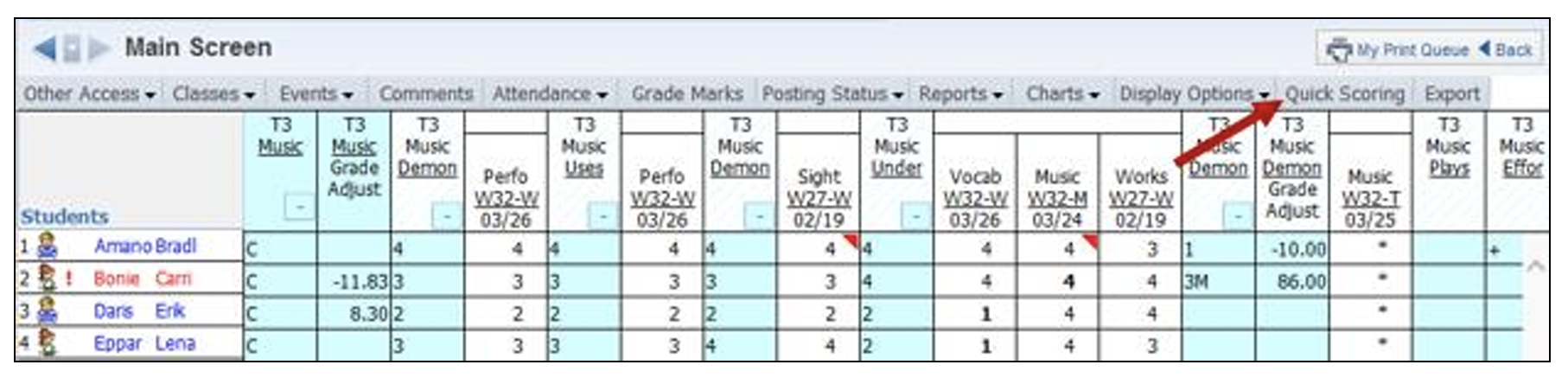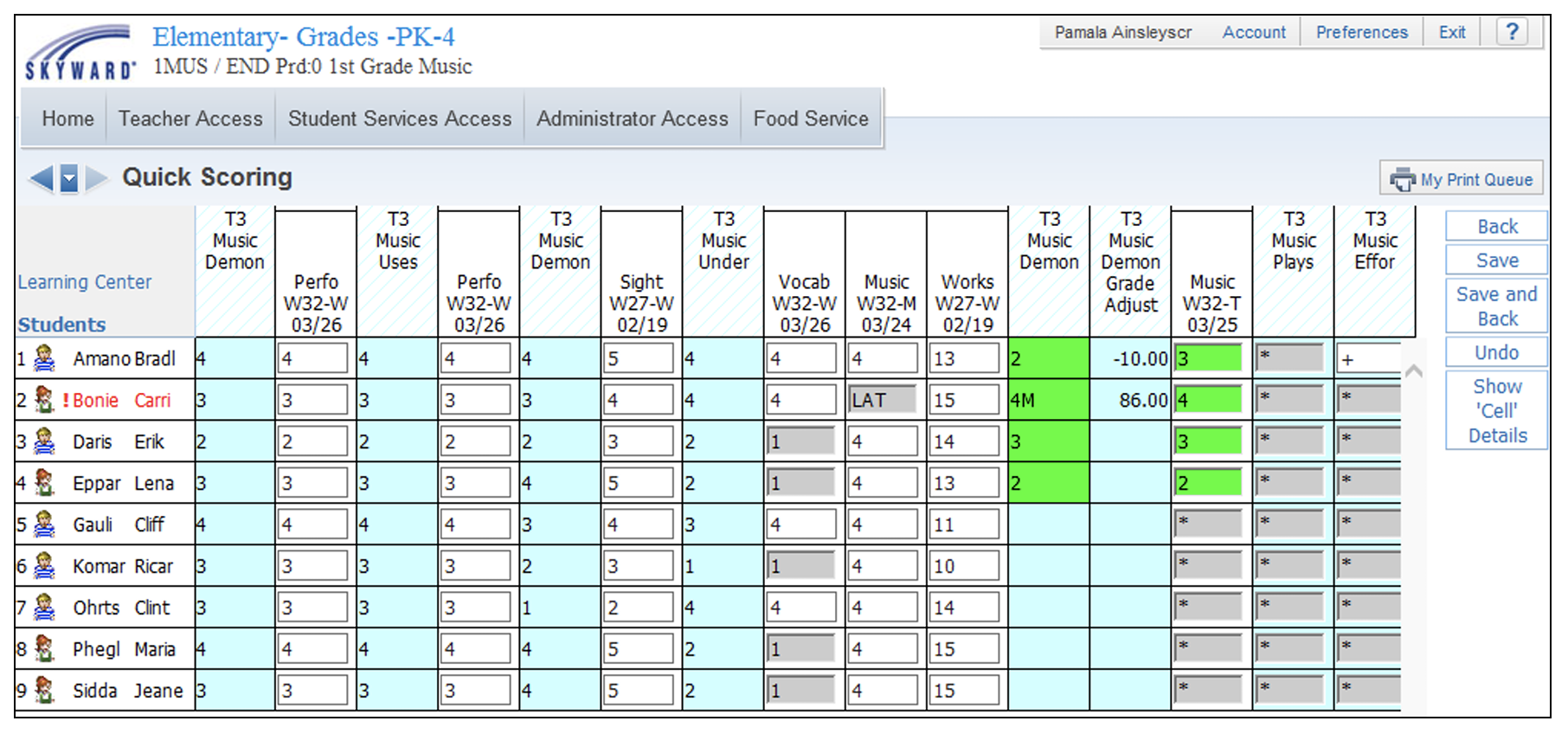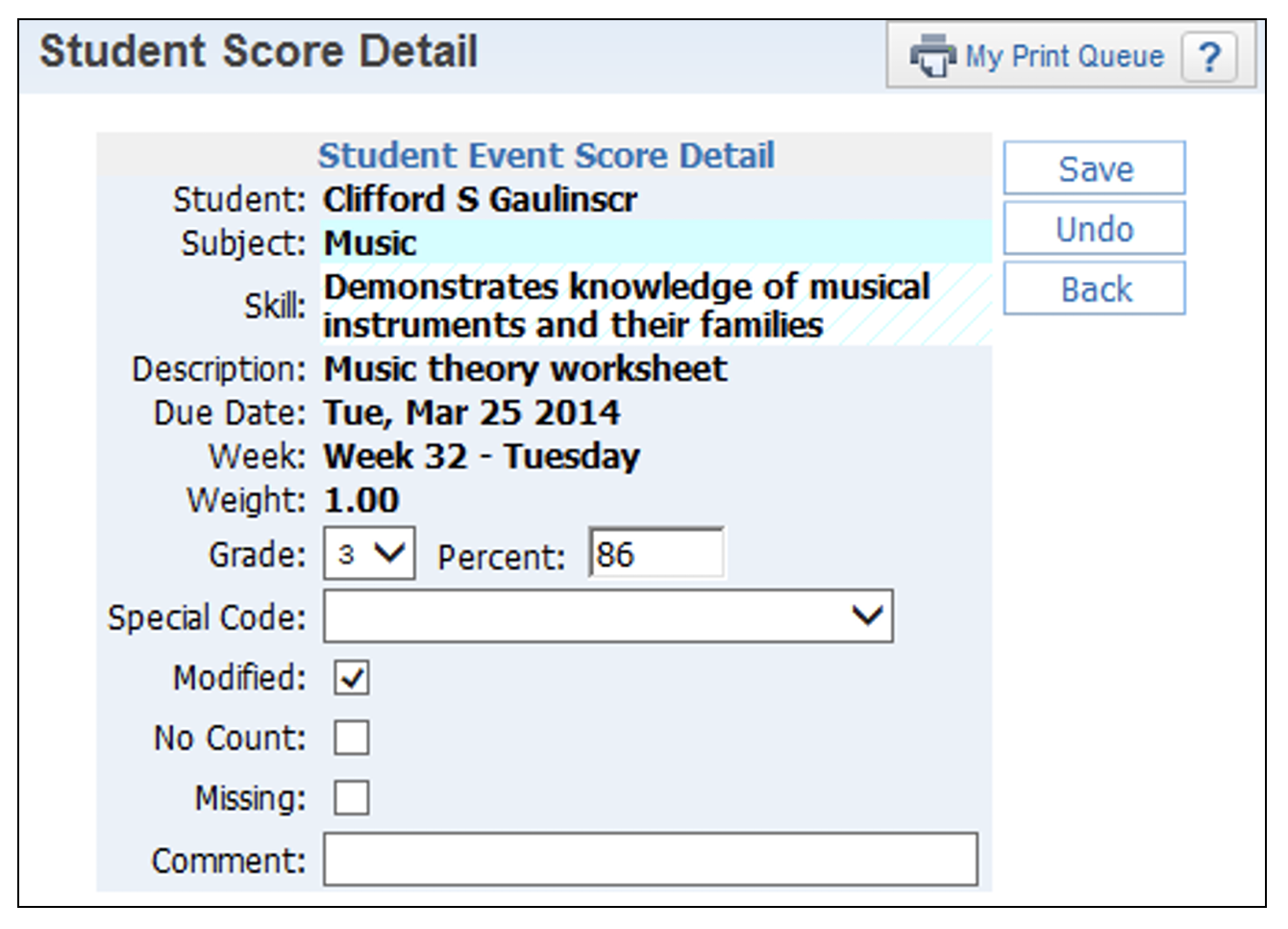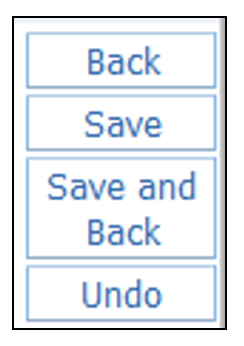Author's Latest Articles
Scoring Events from Quick Scoring
02 February, 2021
Quick Scoring
This method of score entry is similar to a spreadsheet layout. All event scores may be entered/updated for any open grading period. You can navigate through the score cells by using the tab key to move across, the enter key to move down and the arrow keys on the keyboard. Cells highlighted in green are scores that were modified. The subject/skill cells are highlighted in green because the student’s term percentage changed because of the score entered/modified.
Save Options
- Back – When you click on Back, it will not save the scores entered. You will receive a message stating that scores will not be saved.
- Save – Allows the scores entered to be saved and then allows you to continue working in the Quick Scoring screen.
- Save and Back – Allows the scores to be saved and then returns you to the Gradebook Main Screen.
- Undo – Removes any scores entered.