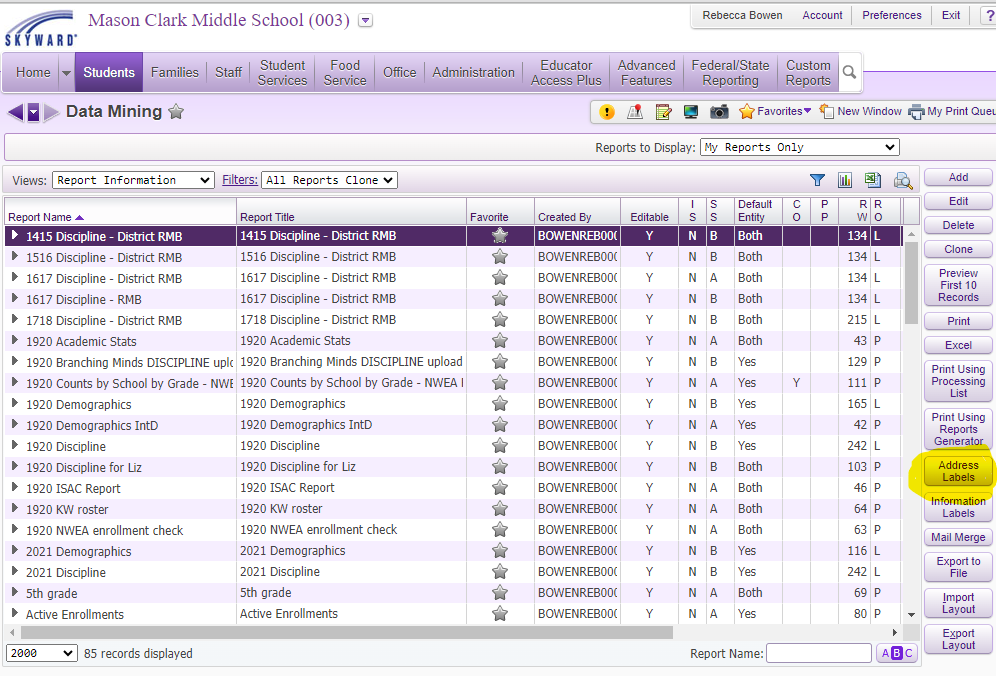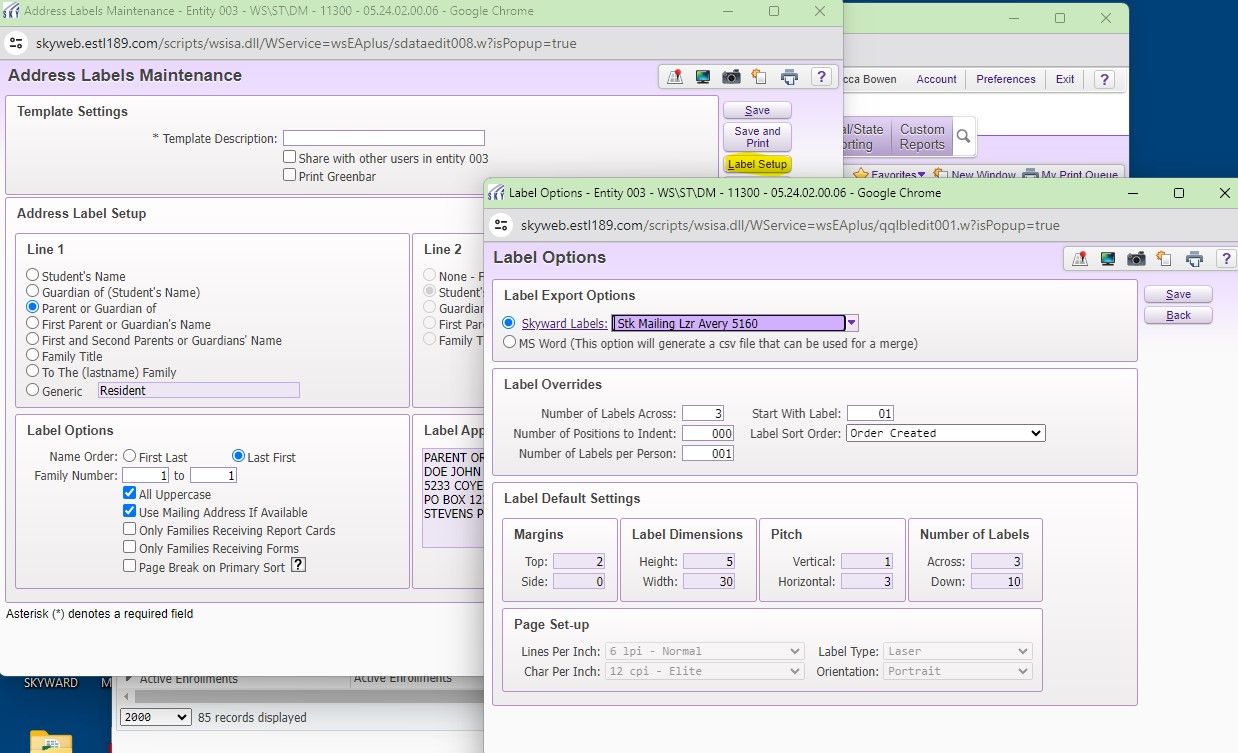Author's Latest Articles
Printing Address Labels from Skyward
Printing Address Labels from Skyward can be done through the Data Mining field under STUDENTS on the Student Management side of the system.
Locating the Address Labels option
Click on STUDENTS and then select the Dating Mining - DM option. Once in Data Mining, look toward the bottom left the see the ADDRESS LABELS button. Click on that to set up the labels you need.
There is a Skyward template automatically available here that will print the names of students and their addresses on an Avery 5160 template for all your active students. If something different is needed, you will add and customize a new template.
Creating a Customized Template
If you would like to use a different address label size or change the fields that will be printed, select the ADD button to create a new template. You will name the template under Template Description and then select the items you want for your printed label.
If you are using a different style or size of labels, select the LABEL SETUP button to the right to make the needed changes.
Labels for Specified Groups
It is possible to print labels for a specified group of students that meets a certain criteria - for example, only 5th Grade students. This must be set up as a template in Data Mining with the selected field limited to a specific range.
Once that Data Mining report is available, highlight the report in Data Mining, click on the ADDRESS LABELS button to the right, select the desired template for the labels, and then PRINT.
The labels that are generated will now be only those students who are within the range of that limited field as defined in your report.