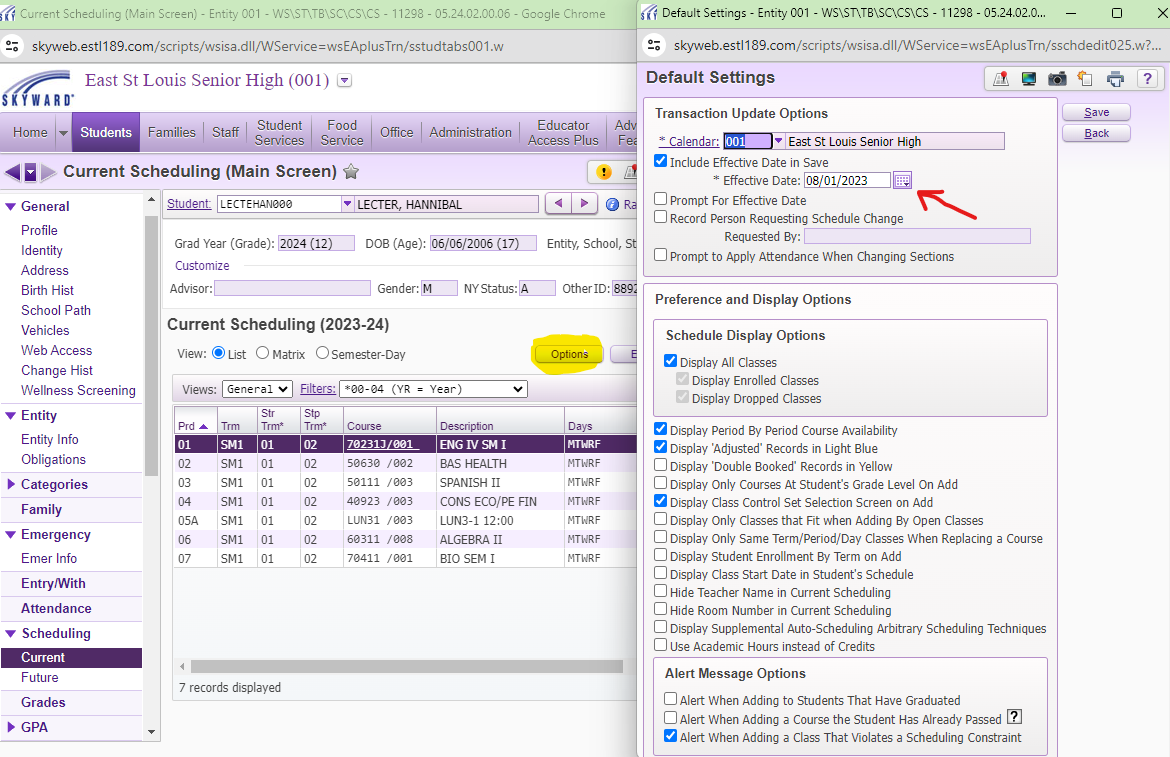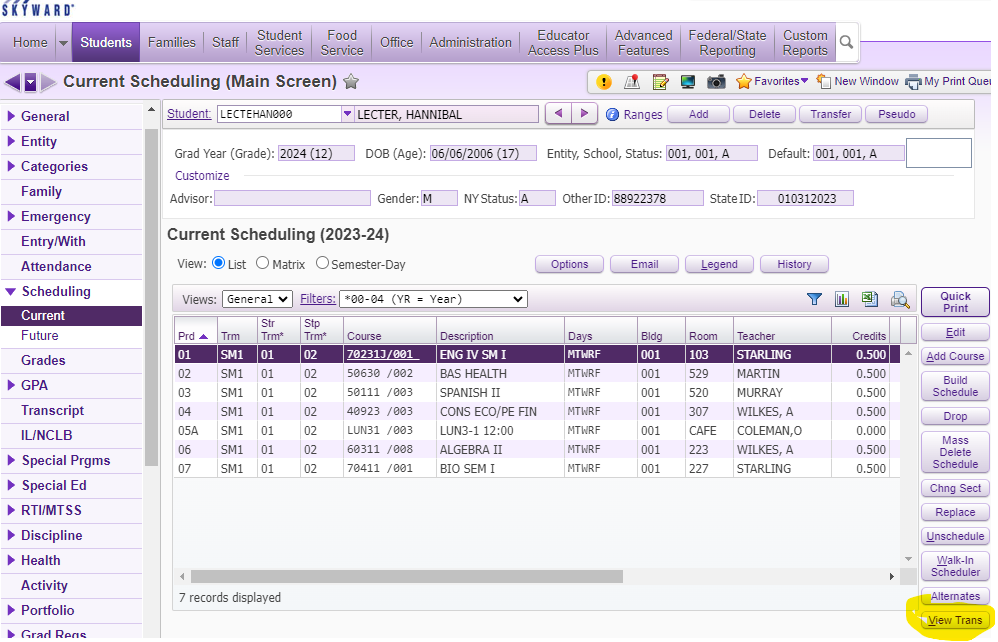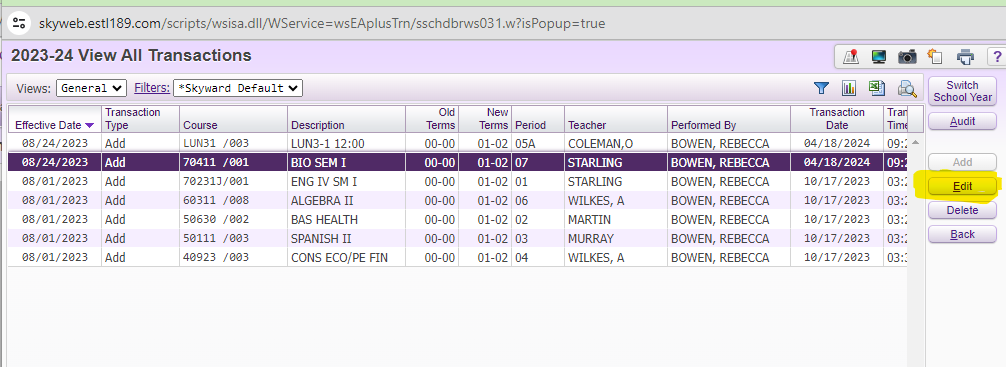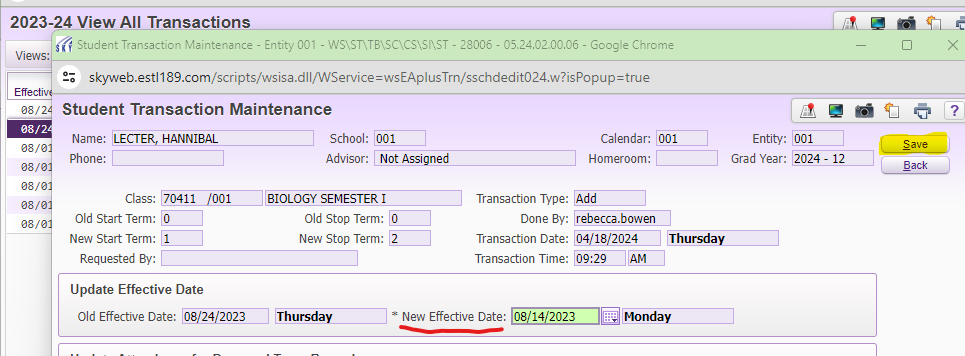Author's Latest Articles
Setting a Course Effective Date
The Course Effective Date on a student's schedule is important to ensure that the student is able to earn attendance (because he has enough minutes scheduled for a complete day) and for the teacher to have the student available in Skyward for grades and posting daily attendance.
The Course Effective Date should always be on or before the entry date.
Setting a Default Course Effective Date
Setting a Default Course Effective Date at the beginning of the year will ensure that the courses scheduled to a student are always on or before the entry date.
Select the OPTIONS button under the Current Scheduling tab in the student's profile. From the calendar options, select the calendar that matches the calendar in the student's ENTRY/ WITHDRAWAL tab and set the effective date to be on or before the entry date.
BEST PRACTICE: set the effective date in your Default Settings to 8/1/20XX to ensure the date is always before the entry date. For schools with only one calendar, no other changes are needed. For schools with multiple calendars, you will need to adjust the calendar to match the student's grade level.
Updating Course Effective Dates for an Existing Schedule
You may at times encounter a situation where a student's course effective dates need to be updated after a schedule has already been attach to a student. This may happen if a schedule was put on a student after the student started and the Default Setting Option was not used.
To update the Course Effective Dates, go to CURRENT SCHEDULING and select the VIEW TRANS button to the bottom right.
Editing A Course Effective Date
Once you have selected the VIEW TRANS button, a new window will pop up that shows all the courses, their Course Effective Dates, the date the transaction occurred, and who performed the transaction.
Highlight the course that needs to be updated and then select the EDIT button to the right of the window.