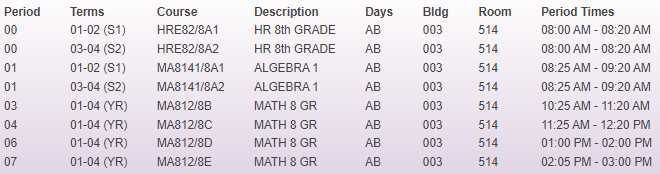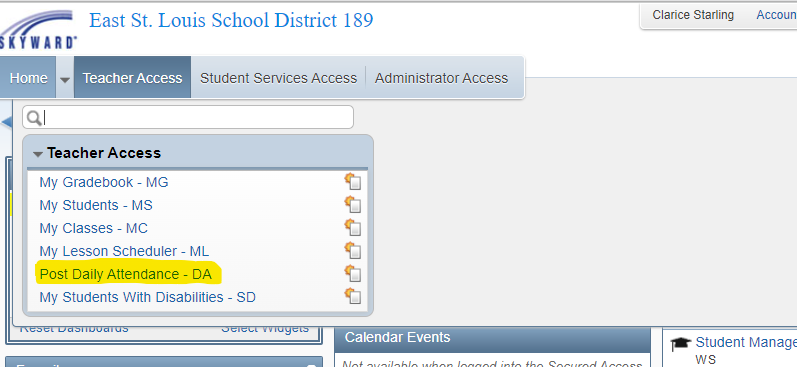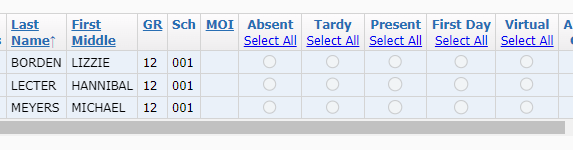Author's Latest Articles
Teachers & Skyward Attendance
All teachers will take daily attendance in Skyward. The purpose of this article is to review this process.
PreK to 5th Grade Attendance Overview
Teachers with students in Pre-K through 5th Grade will take attendance twice a day.
Your homeroom students will be scheduled to you twice with an AM homeroom (Period 1) and a PM homeroom (Period 2). You will be responsible for updating the attendance for homerooms only in Skyward. The bell schedule pictured above shows how students earn their minutes for school attendance.
NOTE: all of your academic courses should be scheduled in Period 00. If you have an academic course scheduled in either Period 1 or Period 2 and the system is expecting attendance, this is an error. Please notify the SIS Director to get this corrected.
Grade 6 to 12 Attendance Overview
Secondary teachers will take daily attendance for each period that students are scheduled in their class.
The bell schedule varies between the different secondary campuses. The picture above shows the periods a MCMS teacher has students scheduled to her. She will be responsible for posting daily attendance for each of these periods in Skyward.
Posting Daily Attendance
Once you have accessed the Post Daily Attendance area in Skyward, you will select the name of the class for which you are taking attendance. Click on the BY NAME option for that class and you will get a list of students in order by name to take attendance.
The default for attendance will be PRESENT unless you input another option. Mark any student whose name is showing but not present as ABSENT. Mark the appropriate fields for each student and then press SAVE to ensure it is posted.
FIRST DAY - you must mark this field for the first day that a student is in your class. This will help office staff determine what the entry date for a student should be for the year.
NOTE: even if all students are PRESENT, you will still need to save the entries for the attendance to post. Failure to do this will result in the office getting a notification that you have not taken attendance.
Updating for Tardy Students
If you have posted attendance and marked a student as ABSENT, but then the student arrives late, you will have to update the record for that class.
You can reopen the attendance for that class and then click on the TARDY bubble for the student. Click SAVE when finished.
Changes can only be made to a student's record on the same day. If you failed to change an ABSENT to TARDY or if some other item needs to be updated, you will need to reach out to the attendance clerk for your school.