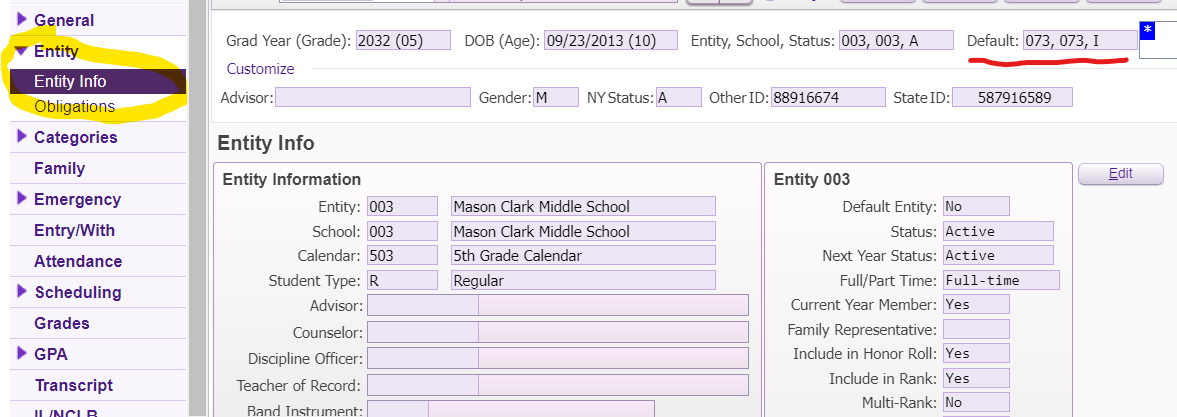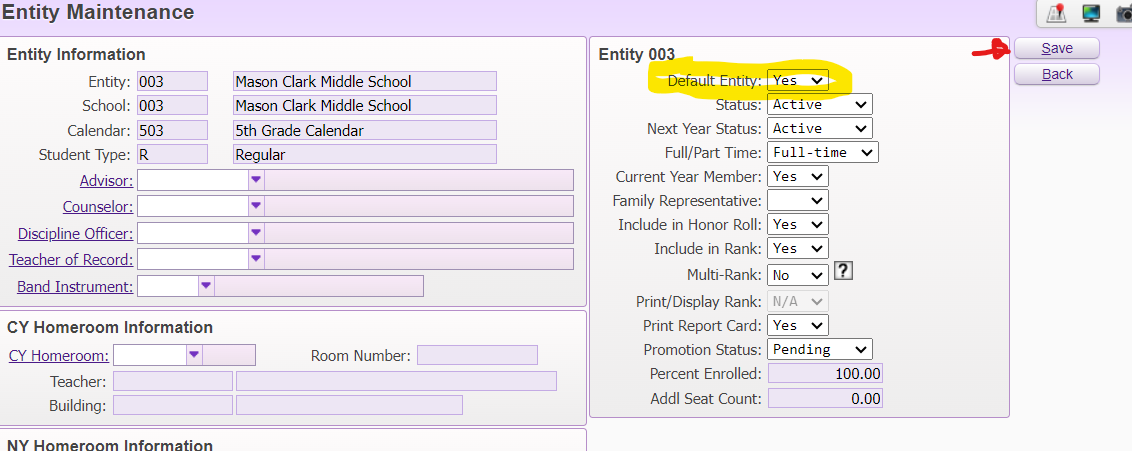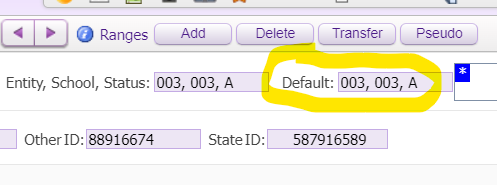Author's Latest Articles
Updating a Student's Default Entity
As a student moves between schools, it may be possible that the DEFAULT entity does not match the active enrollment for the current school.
The process to update this can be done under a student's profile on the Student Management side of Skyward.
1. LOCATE STUDENT PROFILE IN CURRENT SCHOOL
Start in the desired entity that should be the default and use the first 5 letters of the student's last name and then first 3 letters of the student's first name to find the student.
If you are unable to locate the student, check the ENTRY/ WITHDRAWAL records in the district entity 000. A student must have an open entry record in the desired school before it can be set as the default school.
2. UPDATE ENTITY INFO
To the left, select the ENTITY INFO option underneath the ENTITY record on the student's profile page.
For the picture shown, the student now has an active entry record at MCMS (003) but still has Wright Elementary (073) as the default. This will need to be updated so that MCMS (003) is the default entity.