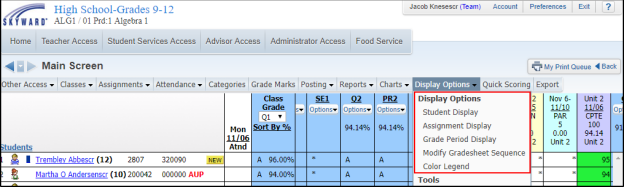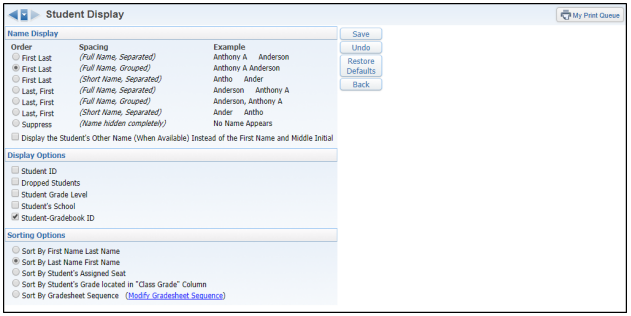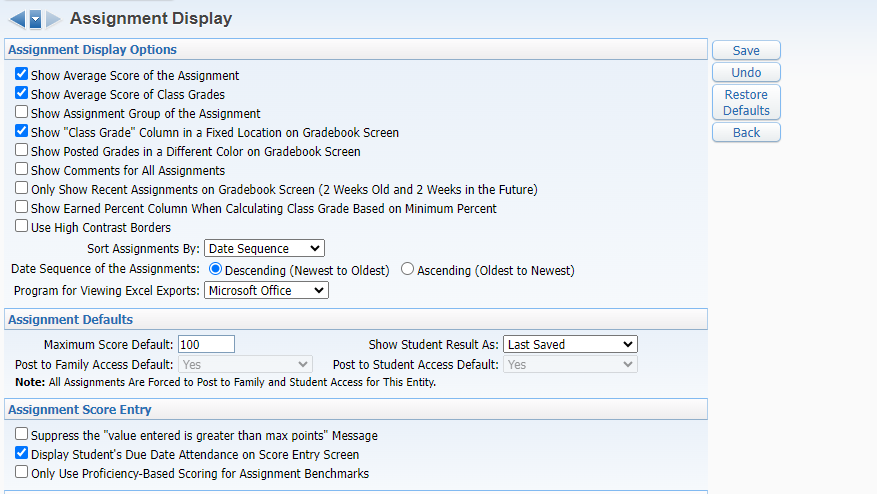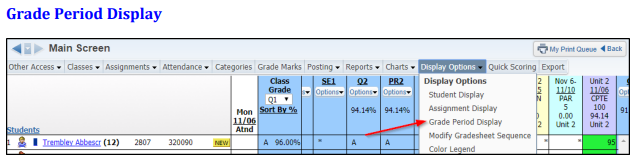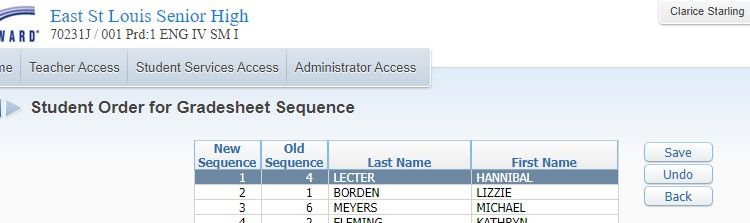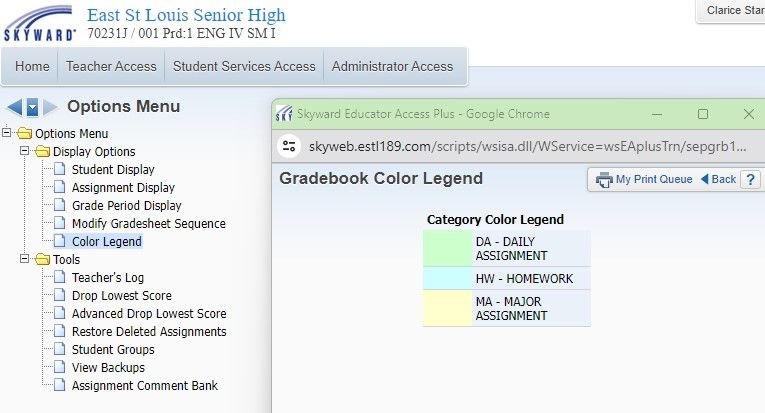Author's Latest Articles
Gradebook Display Options
A teacher's gradebook has different display options. In the gradebook, select the DISPLAY OPTIONS button to create your preferred view for your gradebook. This will allow you to customize your Gradebook.
Student Display
The Student Display allows you to modify the display of student information on the Gradebook Main Screen. Any changes made to the Student Display affect all of your Gradebooks and not just the one you are currently working in.
NAME DISPLAY: this allows you to determine how the student's name will display in your Gradebook.
OTHER OPTIONS
- Student ID
- Dropped Students
- Student Grade Level
- Student's School
SORTING: you will also have the option to select how the names will be sorted in your Gradebook.
Assignment Display
The Assignment Display allows you to establish user preferences of assignment detail information on the Gradebook Main Screen and assignment score settings. Changes made in this area will modify all your Gradebooks to reflect these settings.
Options include:
- Show average of score assignment
- Show average score of class grades
- Show assignment group of the assignment
- Show "Term Grade" column in a fixed location on Gradebook screen
- Show posted grades in a different color on the Gradebook screen
- Show comments for all assignments
- Only show recent assignments on Gradebook Screen (2 weeks old and 2 weeks in the future)
- Show Earned Percent Column when Calculating Term Grades based on Minimum Percent
Teachers have the option to sort assignments by Date, Category, or Assignment Group.
Grade Period Display
The Grade Period Display allows you to determine the grading period(s) that will display in the Gradebook. You will need to go into each individual Gradebook to determine the grading periods that display.
In this area, you can select which Grading Periods will display in your Gradebook. You can also put in specific assignment dates to only show those assignments within a given range of time. NOTE: if you put in specific dates for assignments to view, you will have to periodically update it to ensure you have access to the current period of time.